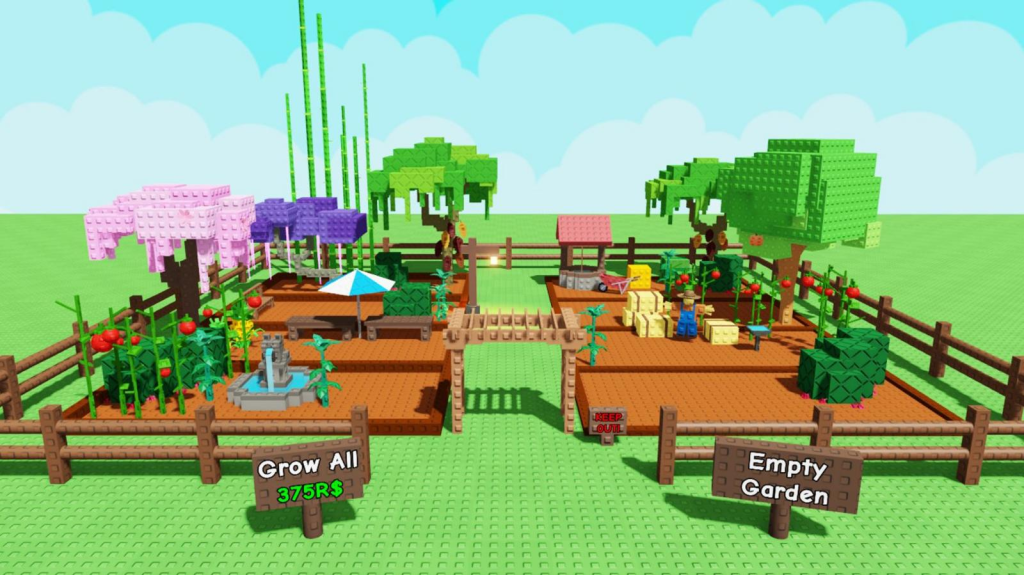Anúncios
Ever dreamed of making your own game? 🕹️ With Roblox Studio, you can turn your ideas into reality — all for free! Whether you want to create an adventure game, a tycoon simulator, a racing track, or even a full-blown RPG, Roblox Studio gives you the power to build and share games with millions of players around the world.
This guide will walk you through everything you need to start creating your first game in Roblox Studio — no coding experience required!
🎮 What Is Roblox Studio?
Roblox Studio is the official game development tool used to create games on the Roblox platform. It’s powerful yet beginner-friendly, allowing you to:
- Build 3D worlds
- Add characters and objects
- Create game rules
- Program logic using Lua (a simple scripting language)
- Publish and share your game globally
Whether you’re 10 or 30, Roblox Studio makes game development accessible and fun.
💻 How to Download Roblox Studio
On Windows or Mac:
- Sign in to your Roblox account at https://www.roblox.com
- Click on the “Create” tab in the top menu
- Click “Start Creating”
- Download and install Roblox Studio
- Once installed, open the app and sign in
That’s it — you’re ready to start building!
🏗️ Roblox Studio Interface Overview
When you open Roblox Studio, you’ll see several key areas:
- Explorer Panel – Shows all the objects in your game world
- Properties Panel – Allows you to tweak details like size, color, or speed
- Viewport – Where you build your 3D game environment
- Toolbox – Access free models, characters, and plugins
- Script Editor – Write and edit Lua scripts to control game behavior
Don’t worry — you can create a simple game without needing to code right away.
🚀 Creating Your First Game (No Coding)
- Open Roblox Studio
- Choose a template, like “Obby,” “City,” or “Baseplate”
- Start adding objects:
- Drag and drop models from the Toolbox
- Use Scale, Move, Rotate tools to adjust them
- Customize terrain with water, hills, lava, or forests
- Add checkpoints, doors, or obstacles
- Click “Play” to test your game in real time
- When ready, click “File → Publish to Roblox” to share your game!
📜 Learning Lua (Optional for Advanced Creators)
Lua is a lightweight scripting language used in Roblox. With it, you can:
- Add buttons and menus
- Create health bars and power-ups
- Make doors open when players step on a brick
- Build advanced mechanics like quests, inventories, or multiplayer logic
Example:
luaCopiarEditarscript.Parent.Touched:Connect(function(hit)
hit.Parent:FindFirstChild("Humanoid").Health = 0
end)
You don’t need to master Lua to start, but learning a bit will take your games to the next level.
🌍 Publish and Share Your Game
Once your game is built:
- Click File → Publish to Roblox As…
- Name your game
- Choose a genre and description
- Set permissions: public, friends, or private
- Click Create
Now your game is live! 🎉 Share the link with your friends or post it on social media.
📈 Monetize Your Game (Optional)
You can earn Robux from your game by:
- Selling game passes
- Offering in-game purchases
- Adding premium-only features
- Enabling ads or sponsored content
With enough success, you can even convert Robux into real money through Roblox’s Developer Exchange (DevEx).
🔧 Tips to Improve Your Game
- Use free assets from the Toolbox, but try to create original content too
- Test your game often to fix bugs and improve gameplay
- Add sound effects and music for immersion
- Make a good thumbnail and icon to attract players
- Ask friends for feedback and iterate!
📚 Learn More with Roblox Education
Roblox offers free learning resources at education.roblox.com, including:
- Video tutorials
- Beginner coding lessons
- Game design tips
- Lesson plans for schools
Perfect for kids, teens, and educators!
🔥 Popular Game Ideas to Try
- Obstacle Course (Obby)
- Tycoon Simulator
- Hide and Seek
- Roleplaying Town
- Zombie Survival
- Racing Track
- Farming Simulator
- Pet Adoption Game
The only limit is your imagination!
FAQ – Roblox Studio
Is Roblox Studio free?
Yes! It’s 100% free to download and use.
Do I need to know how to code?
No. You can build basic games without coding. Lua is only needed for advanced features.
Can I make money with my game?
Yes! If your game becomes popular, you can monetize it and earn Robux.
Does Roblox Studio work on mobile?
No. You need a Windows or Mac computer to use Roblox Studio.
How long does it take to make a game?
You can build a simple game in 1–2 hours. More complex projects may take days or weeks.
Can I build games with friends?
Yes! Roblox Studio supports Team Create, letting multiple people work on the same game in real-time.
Are there tutorials inside the app?
Yes! Roblox Studio includes built-in tutorials and templates for beginners.
Can I update my game later?
Absolutely. You can edit and re-publish your game anytime.